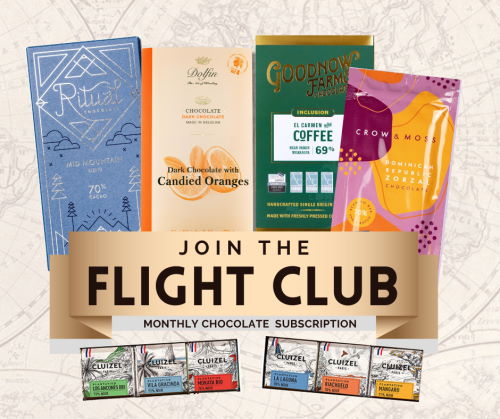Account Upgrade: Login/Link with your Social Media Accounts
WWC’s next enhancement: linking your existing social profiles with your WWC account. We now allow you to link to either your Google Account, Facebook Account, or both! Below we have a step-by step of how to get your account synced with your social profiles.
If you do not already have a WWC account:
Quick & Easy! You can create an account on this page.
When you access the URL, you will have the option to select either Facebook, or Google (screenshot below). Click your preferred method, and this will create a WWC account for you.
If you already have an account, you will first need to login with your existing credentials to link your Google/Facebook Account.
Not sure if you are already logged in?
Click here to visit the account page. If you see the same screen as in the screenshot above, you are not logged in. If it brings you to the Members Area (screenshot below), then you are logged in.
If you already have a WWC account:
First visit your account page.
When logged in to your account, click on “Account Details“
In “Account Details,” you can save addresses, change your password, and link social media accounts
After clicking account details, scroll down to “Social Login Accounts” and click “Connect one now”
This will prompt you with both a Facebook and Google option:
Select your preferred login (or both), and follow the prompted steps
If your social media logins are already saved in your browser, it will auto-prompt you to quickly select your account. You can link both accounts, but you have to link them one-at-a-time (although it’s quick!)